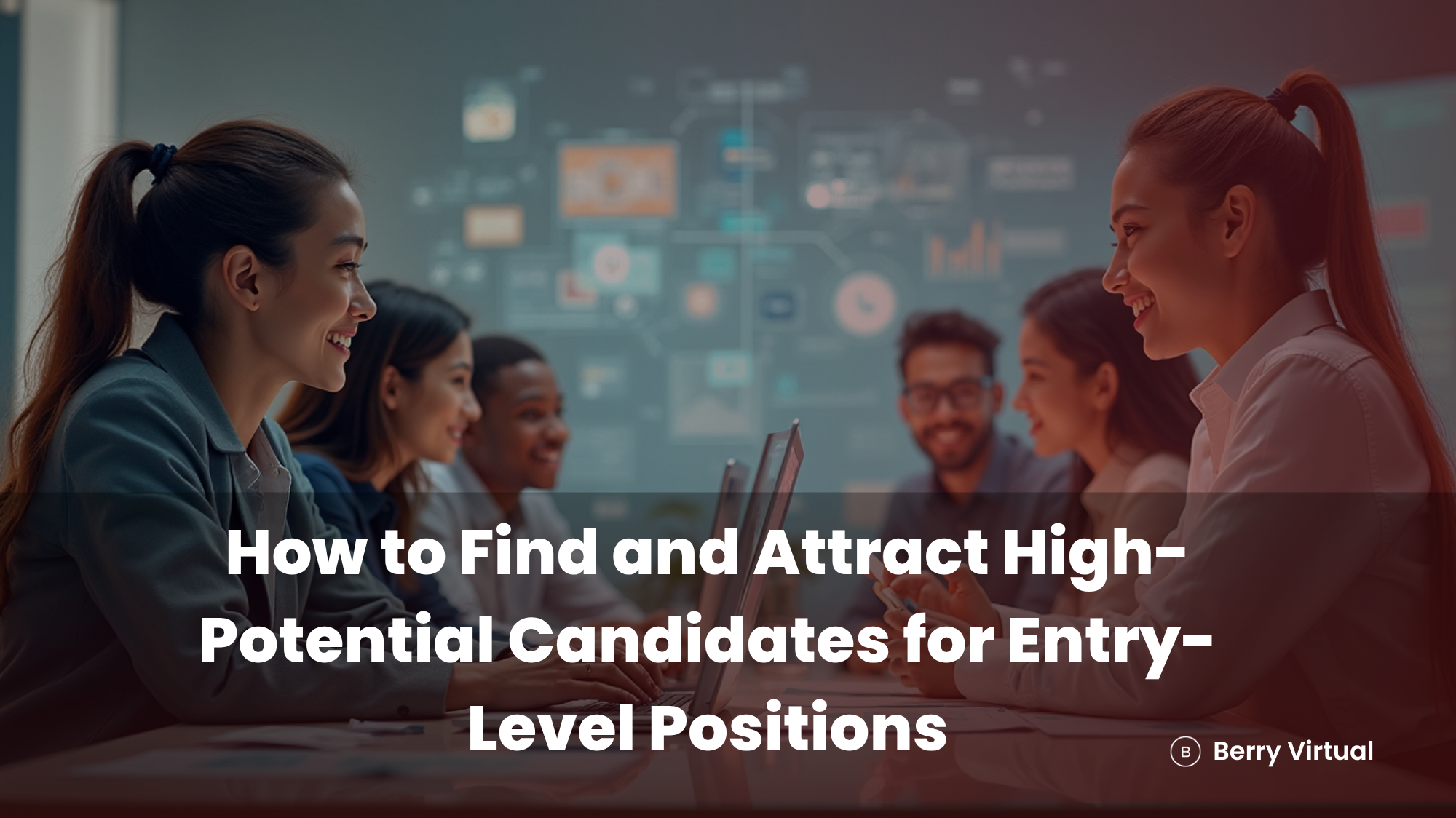Documents that must be noticed by the Bankruptcy Noticing Center (BNC) must adhere to the guidelines set by the BNC or the notice will fail to be generated. The section symbol (§), also called the section mark or section sign, is frequently used in legal documents to reference or refer to a particular section, page, or cases within statutes and codes.
The section symbol visually resembles a stylized letter S and is sometimes referred to as the paragraph symbol. For example, in legal documents, you might see "§ 101" to reference a specific section or page, helping readers quickly find information. Proper use of the section symbol ensures clarity when referring to or citing particular sections, and it is important for legal professionals to adhere to these conventions when preparing documents.
The guidelines are defined in the document titled “Creating PDF Documents for CM/ECF”. The document includes a list of fonts that are acceptable to the BNC. These rules also govern special symbols used within documents.
Creating the "Section" Symbol (§) in WordPerfect Documents
To create the “section” symbol (§) in WordPerfect documents that adhere to the BNC guidelines, follow these steps. The following steps guide you through inserting the section symbol (§) using the symbol table and selecting the appropriate typeface:
- Create your document with one of the acceptable fonts (these fonts refer to the typeface and style used to ensure the section symbol displays correctly) as defined in the document referenced above titled “Creating PDF Documents for CM/ECF”.
- Place your cursor at the desired position where you want the “section” symbol (§) to display.
- Click on the menu option Insert.
- On the drop-down menu, click on the menu option Symbol.
- In the Set section of the Symbol screen, select Typographic Symbols. This table shows various special characters, including the section symbol (§), and allows you to select the desired symbol. You can highlight the section symbol before inserting it.
- Click on the “section” symbol (§) to select it, then click on Insert and Close to finish inserting the symbol.
By following these steps, you can ensure that your WordPerfect documents comply with the required guidelines while clearly and professionally incorporating the section symbol. Mastering this process helps maintain consistency and clarity in your legal or formal documents.
Creating the "Section" Symbol (§) in Word Documents
To create the “section” symbol (§) in Word documents that adhere to the BNC guidelines, follow these steps. You can use these steps in any Word document or file, and using keyboard shortcuts can make your work easier and save time:
1. Create your document with one of the acceptable fonts as defined in the document referenced above titled “Creating PDF Documents for CM/ECF”.
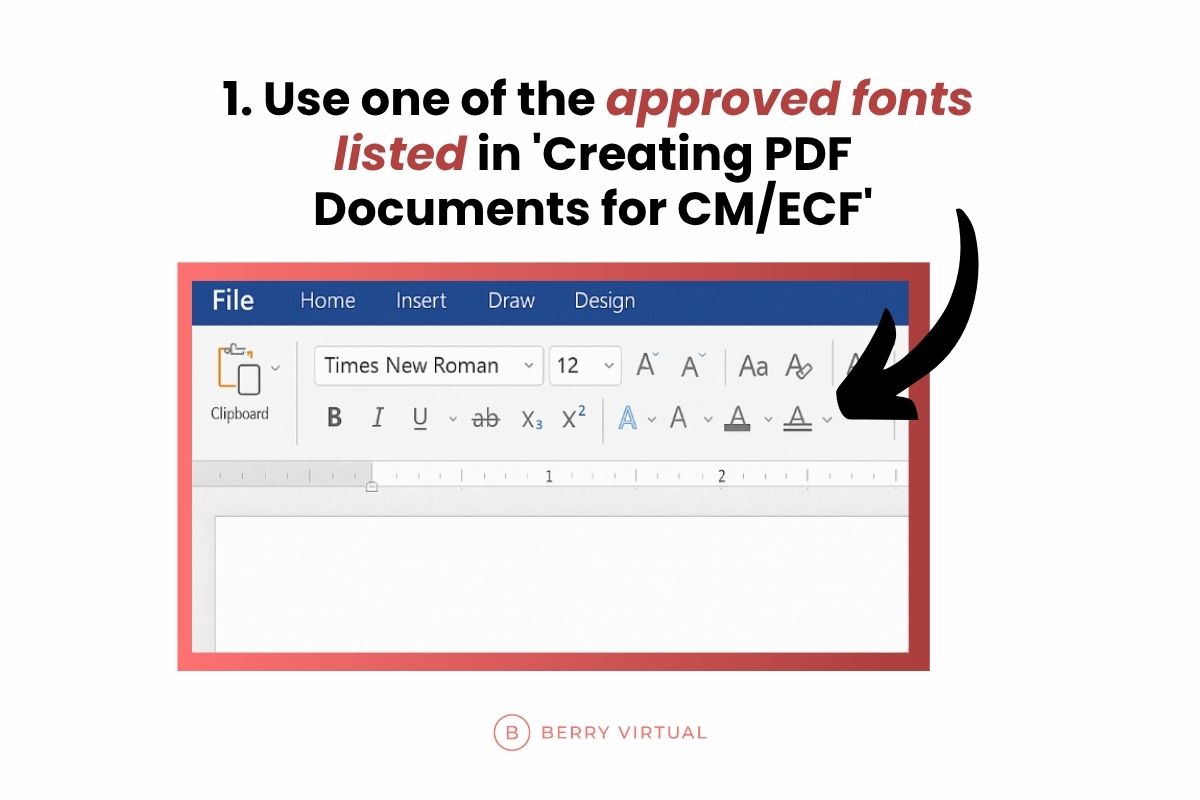
2. Place your cursor where you want the “section” symbol (§) to display.
%20to%20display.jpg)
3. Click on the menu option Insert.
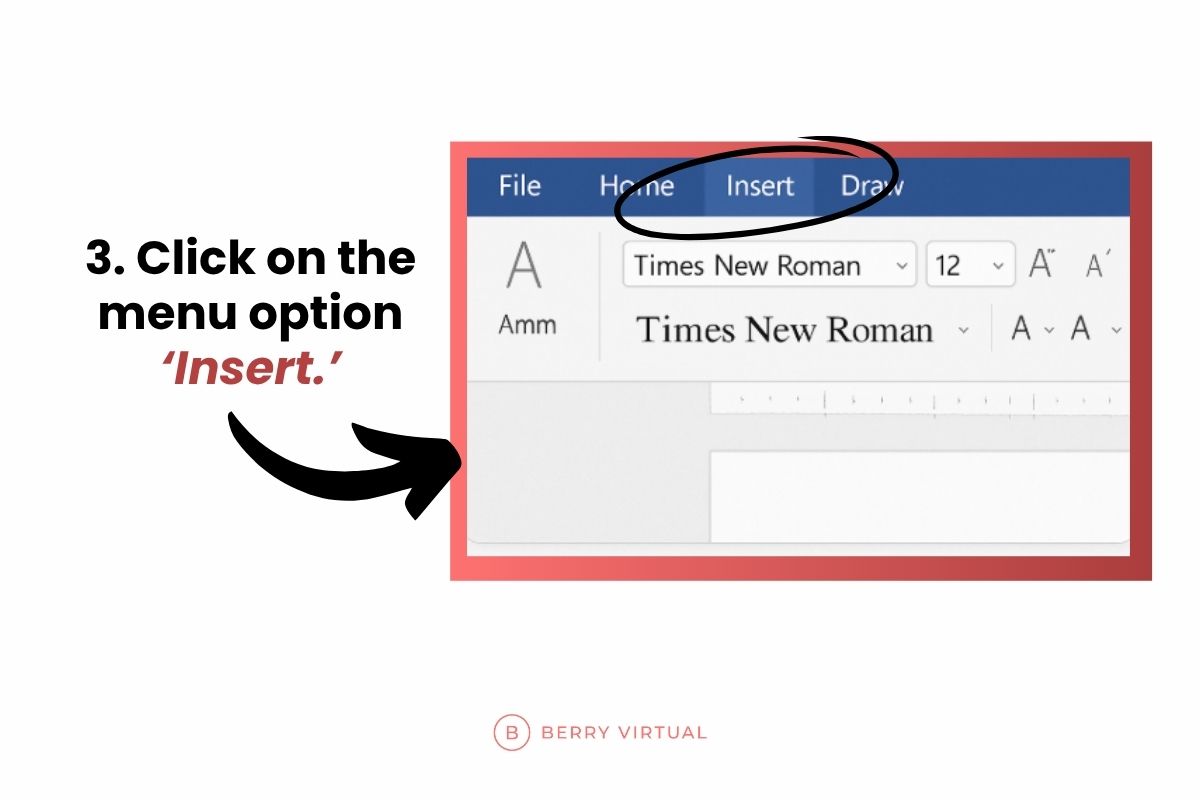
4. On the drop-down menu, click on the menu option Symbol.
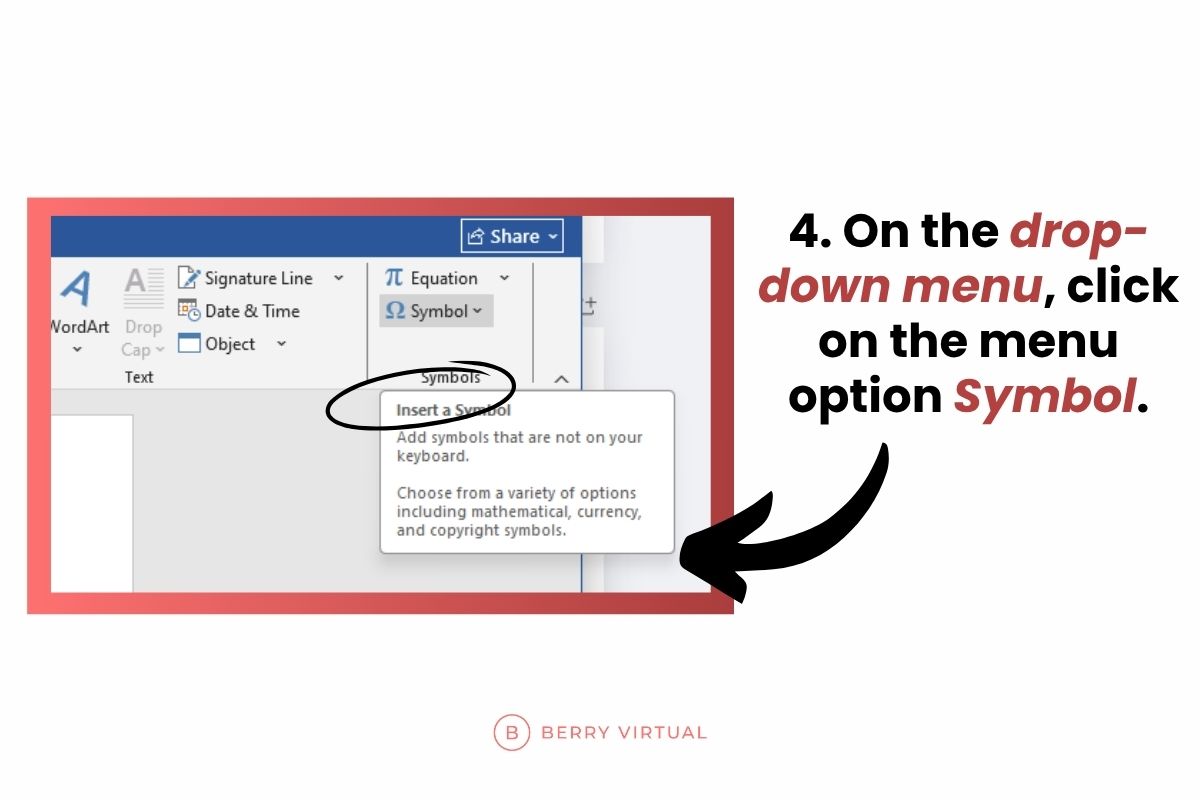
5. On the Symbol screen that displays, click on the Special Characters tab.
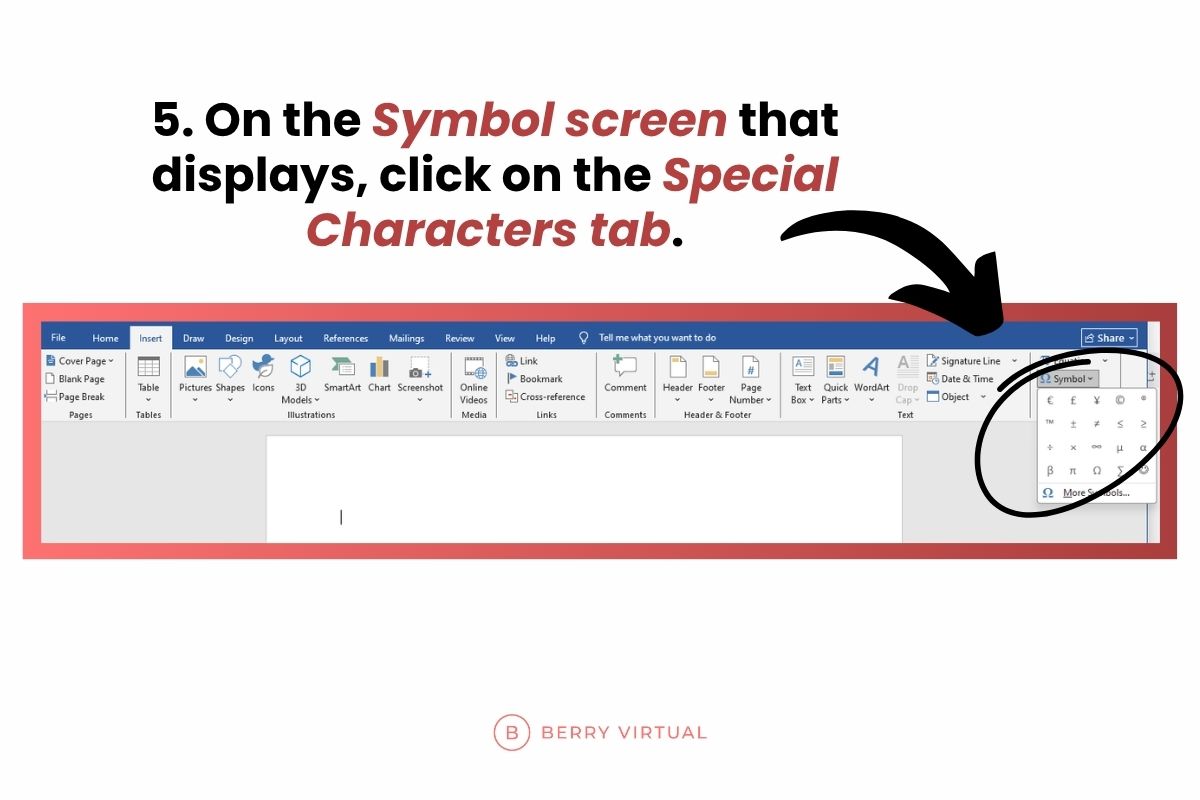
6. Click on the “section” symbol (§) in the list of symbols that displays, then click on Insert and Close. You can also use the keyboard to select and insert the section symbol, and assigning a custom shortcut key can streamline the process.
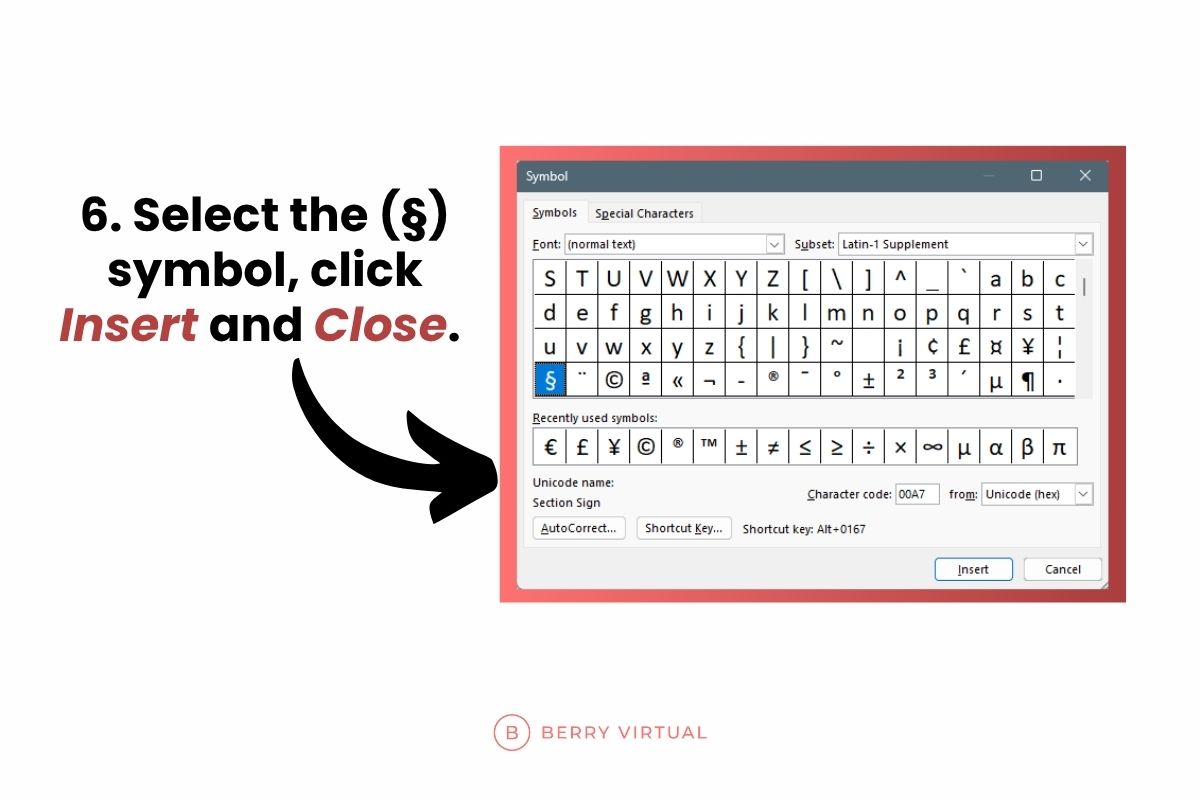
Tip: For more symbols, click the 'More Symbols' option in the Symbol menu to access additional special characters.
Note: To use a keyboard shortcut to insert the section symbol (§), hold the Alt key and, in order, type the numbers 0167 on the number pad, then release the key. This key combination will insert the symbol directly into your Word document.
These tips can help you work more efficiently and use the section symbol in your files with ease.
Creating the "Section" Symbol (§) from Either WordPerfect or Word Documents
An alternate way to create the “section” symbol (§), regardless of what word processing software you are using, is listed here:
- Create your document with one of the acceptable fonts as defined in the document referenced above titled “Creating PDF Documents for CM/ECF”.
- Place your cursor at the desired position in the document where you want the “section” symbol (§) to display.
- Click on the Microsoft Windows Start button.
- On the drop-down menu, click on the menu option Programs, then Accessories, then System Tools, then Character Map. The Character Map displays a combination of special characters and symbols. You can select the section symbol (§) from these items.
- In the Character Map screen that displays, hit the down arrow in the Font section and choose one of the acceptable fonts as defined in the document referenced above titled “Creating PDF Documents for CM/ECF”.
- Once the font is chosen, find the “section” symbol (§), highlight it, double click it, then hit the Copy button.
- Go to the document you are creating and paste the “section” symbol (§) into the document.
Using the Character Map also provides additional information about each symbol, which can help ensure you select the correct character for your document.
Take Action: Master the Section Symbol (§) Today
Mastering how to create and use the section symbol (§) is essential for anyone working with legal documents or formal writing. Proper use of this special character ensures your references are clear, professional, and compliant with industry guidelines. Whether you use Word, WordPerfect, or other word processing software, the methods outlined above will help you insert the section symbol efficiently.
Take the next step to improve your document preparation skills by practicing these techniques today. Ensure your files meet the required standards and make your legal citations precise and easy to navigate. Start using the section symbol correctly in your documents now to enhance clarity and professionalism!
For more detailed guides and related tips, be sure to read more on Berry Virtual.
%20in%20Documents_CTA.png)
Frequently Asked Questions (FAQ) About the Section Symbol (§)
Q1: What is the section symbol (§) used for?
The section symbol (§), also known as the section sign or section mark, is primarily used in legal documents to reference or refer to a particular section, page, or clause within statutes, codes, or other formal documents. It helps readers quickly locate specific parts of a document.
Q2: How do I insert the section symbol (§) in a Word document?
You can insert the section symbol in Word by placing your cursor where you want it, then going to Insert > Symbol > More Symbols, selecting the Special Characters tab, and choosing the section symbol (§). Alternatively, use the keyboard shortcut by holding the Alt key and typing 0167 on the numeric keypad.
Q3: Can I create a custom shortcut for the section symbol in Word?
Yes, Word allows you to assign a custom keyboard shortcut to the section symbol. Access Insert > Symbol > More Symbols, select the section symbol under Special Characters, click Shortcut Key, and then assign your preferred key combination.
Q4: Is the section symbol the same as the paragraph symbol?
While the section symbol (§) is sometimes called the paragraph symbol in certain languages, they are distinct characters. The paragraph symbol (¶) typically marks individual paragraphs, whereas the section symbol refers to numbered sections of legal or formal documents.
Q5: What fonts support the section symbol?
Most standard fonts used in legal documents support the section symbol, especially those listed in the BNC’s “Creating PDF Documents for CM/ECF” guidelines. Always ensure you use an acceptable font to maintain proper display and compliance.
Q6: How can I insert the section symbol if I am not using Word or WordPerfect?
You can use the Character Map tool in Windows to find and copy the section symbol (§) into your document. Open Character Map, select an appropriate font, find and double-click the section symbol, then copy and paste it into your file.
Q7: Why is proper use of the section symbol important in legal documents?
Using the section symbol correctly ensures clarity and precision when referencing specific parts of legal texts, statutes, or codes. It helps prevent confusion and maintains professional standards in legal writing and citations.
%20in%20Documents.png)
.avif)